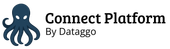Launch a job
The goal of our connectors is to allow you to configure and forget. Once set up, jobs are meant to run automatically.
However, before letting automation take over, it's important to manually enable, configure and test each job to make sure it behaves as expected.
Enable
By default, a job is disabled. It can be activated just by setting Enable to Yes.

First run
After enabling the job, the button Launch the job on the main page will be activated (it turn to dark green).
Before activation:
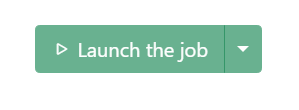
After activation:
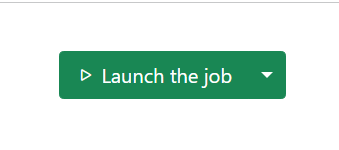
On the first run, if no previous successful execution exists, the job will process on all the data (assets). You can limit this by specifying a start date in the delta configuration.
Manual runs
You can run the jobs manually by clicking the Launch the job button.
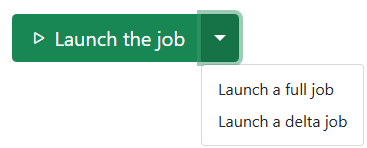
Click the small ▼ arrow next to the button to choose the run type:
- Full: processes all assets.
- Delta: processes only new or modified assets since the last run.
This lets you override the default run mode temporarily.
Automatic runs 🕒
To automate execution, define a cron expression in the job configuration. Once set, the job will run according to your schedule. No further action needed.

Cron Expression Guide
A cron expression defines the schedule on which the job will run. It consists of 5 fields:
* * * * *
│ │ │ │ │
│ │ │ │ └─ Day of the week (0–7) (Sunday = 0 or 7)
│ │ │ └─── Month (1–12)
│ │ └───── Day of the month (1–31)
│ └─────── Hour (0–23)
└───────── Minute (0–59)
Examples
| Expression | Meaning |
|---|---|
0 0 * * * | Every day at midnight |
0 */6 * * * | Every 6 hours |
0 9 * * 1-5 | At 9 AM, Monday through Friday |
*/10 * * * * | Every 10 minutes |
0 3 1 * * | At 3 AM on the 1st of each month |
💡 Tip: You can test your expression using crontab.guru
Event triggered
If you prefer, you can also use the events from Bynder. To do that, you must :
- Configure you connection to use event in your Bynder connection

- Configure your job to use events
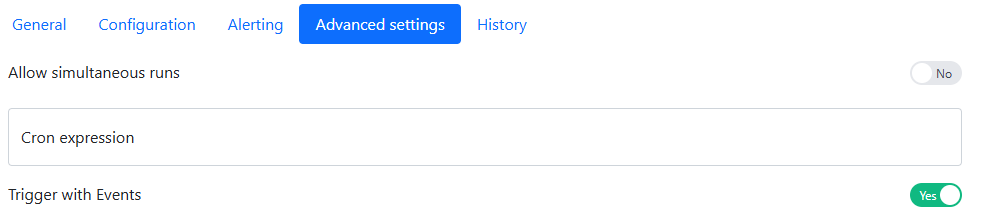
If you put a crontab, both configurations will be used. Warning: For the moment, Event triggered jobs are working only for "Remove assets" job.