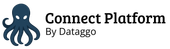Filtering
In every job configuration, you can define conditions to determine which assets should be processed.
Main concept
To apply some conditions, use the Add filter button. You can add as many filters as needed.
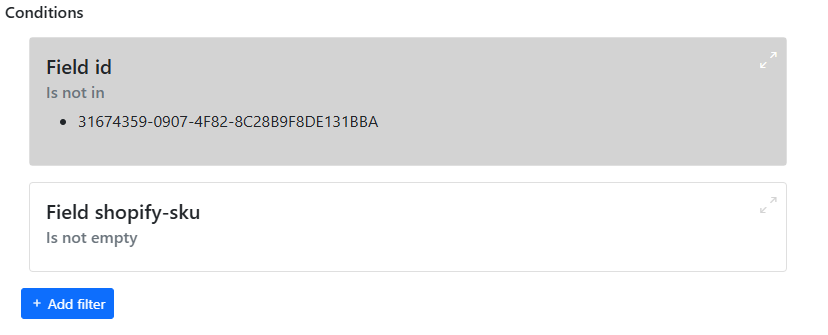
Important: the conditions are cumulative (logical AND). It means that an asset must satisfy all conditions to be selected. If you need logical OR conditions, then you must create multiple mappings.
(See how to find it in the Technical Information section.)
Each filter is based on a metaproperty, and you must provide a metaproperty (database name) in the field . See Metaproperties how to find the database name of your metaproperty.
The fields required may vary depending on the filter type, but at a minimum, you'll need:
- The metaproperty code
- The filter type
Available filters
Equals
Keeps assets where the field value is exactly equal to the specified value.
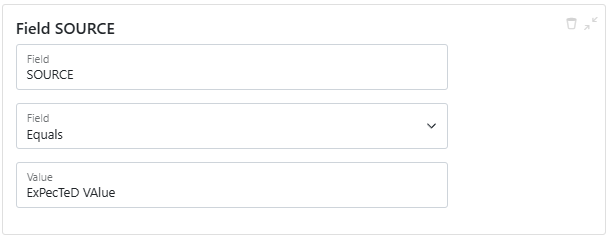
Field required :
- Field to test
- Expected value
The comparison is case-sensitive. If you want case-insensitive checks, use Regex filter.
Not equals
Keeps assets where the field value is different from the specified value.
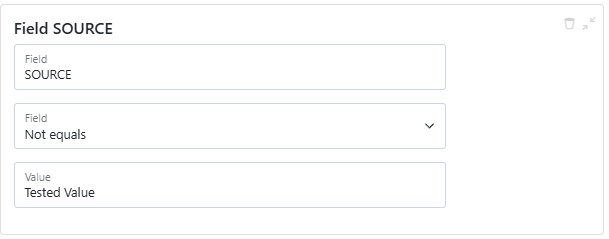
Field required :
- Field to test
- Value to exclude
The comparison is case-sensitive. If you want case-insensitive checks, use Regex filter.
Is in
Checks if the field value matches any value in a list.
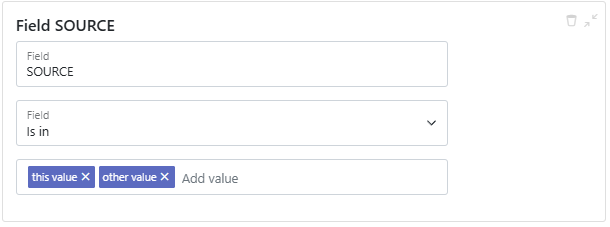
Field required :
- Field to test
- The list of accepted values (press Enter to add each one)
The comparison is case-sensitive. If you want case-insensitive checks, use Regex filter.
Is not in
Checks that the field value does not match any value in a list.
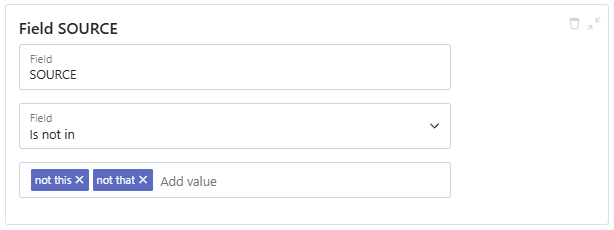
Field required :
- Field to test
- The list of values to exclude (press Enter to add each one)
Here the asset will be selected if the value is not
not thisAND is notnot that.The comparison is case-sensitive. If you want case-insensitive checks, use Regex filter.
Is empty
Keeps assets where the field is empty.
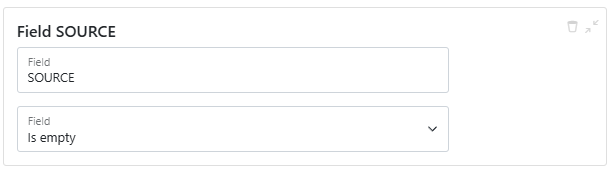
Field required :
- Field to test
Is not empty
Keeps assets where the field is not empty (contains any value).
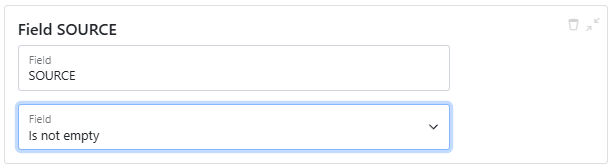
For this filter, you need:
Field required :
- Field to test
Contains
Checks if the field includes a specific substring.
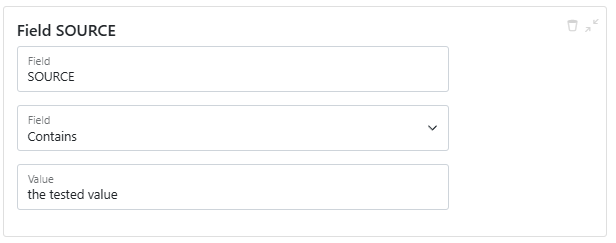
Fields required:
- Field to test
- Substring to search for
The comparison is case-sensitive. If you want case-insensitive checks, use Regex filter.
Does not contain
Checks if the field does not include a specific substring.
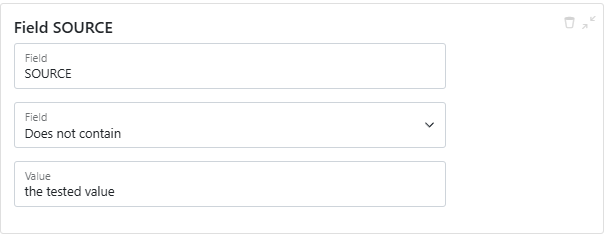
Fields required:
- Field to test
- Substring to exclude
Regular expression
Allows for advanced pattern matching on a field using regular expressions.
Probably the most powerful but more complex filter. You can do a lot with this, but it more complex to set up as you must know how to write regular expressions.
Fields required:
- Field to test
- Regex pattern
If you need help with regular expression, you can have a look at: regular expressions 101
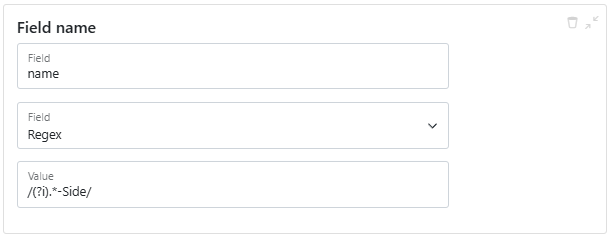
Here we check that name matches any text finishing by
-Side(case-insensitive).