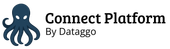General
You can access your jobs by using the menu: "Job instances

General
You can have many environments or many Shopify stores. This part will allow you to easily put a label in order to find the desired job in the list.
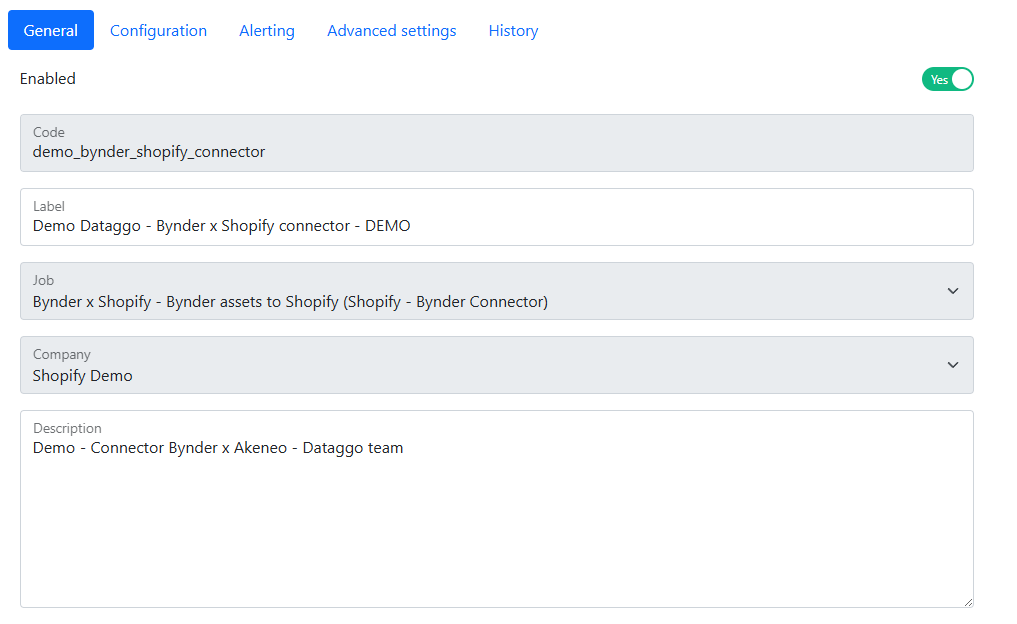
You can modify:
- Label: A simple text. You can put, for example, the title so you can easily find it later in your list of jobs.
- Description: A text field where you can put more information about your job.
The other information is grey and can't be modified.
Configuration
Connections
You must select in the drop-down boxes the connections you want to use for this job.
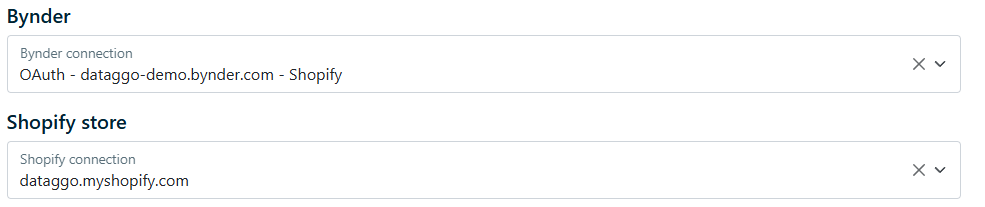
If a connection is missing, you can return to the installation page to create your connection.
Product mapping
You can create many mappings to send assets to your Shopify store. Each mapping works independently.
Follow the link for more information about the Product Mapping.
File collection
You can send your assets to your File collection without wanting to link them to your products. For example, if you want to use them in some banner on your store.
Follow the link for more information about the File Collection.
Delta or Full?
As Shopify requires uploading the files on their servers, and to optimize the time between the creation of an asset in Bynder and the possibility to see it in Shopify, we've created an option "Delta."
It's a boolean, and it helps to increase performance. If yes, only assets updated since the last job execution will be read. Set false to run a full synchronization.
Alerting
Sometimes something is not working well. You can be alerted by mail.
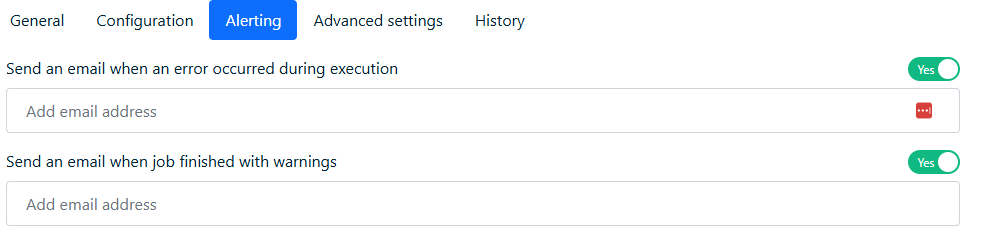
- Error: Means the job failed and nothing was processed. You must look at this job and see if a connection is not working.
- Warnings: Means the job worked but some assets were not properly sent. You must look at the logs to understand why and modify the assets.