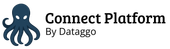Product images mapping
In this page you can find how to configure the filters to send only required assets to your Shopify store. This part concerns the assets which may be linked to your products. If you want to send some assets without any link to a product, look at the "File collection" configuration.
Product mapping
You can create many mappings by clicking "Add mapping".
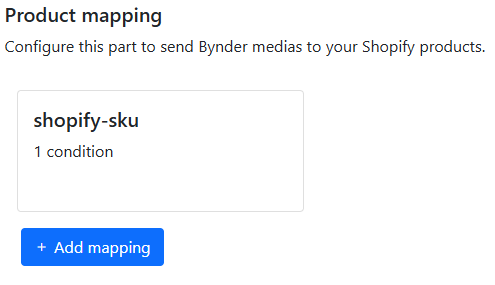
Many fields are mandatory, other can be filled depending on your needs. The mandatory fields have their name followed by an star "*".
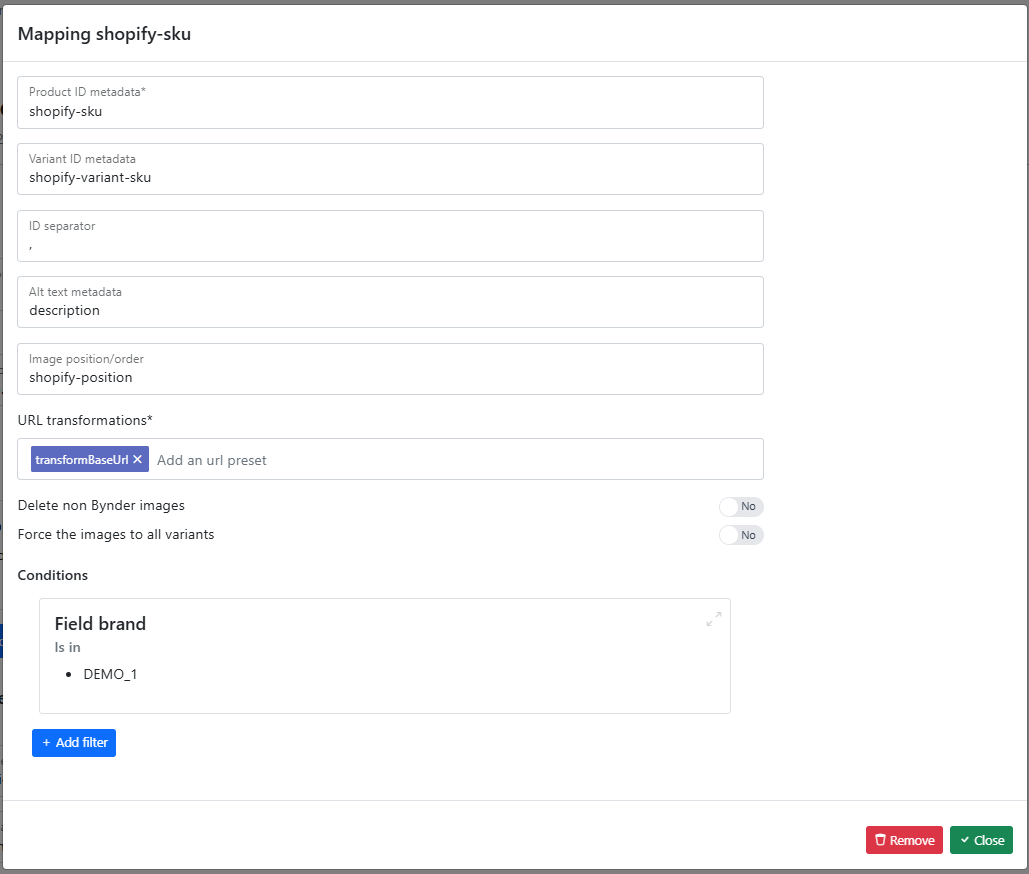
Conditions
You probably have assets in Bynder which must not sent to Shopify. With the conditions, you can filter the assets the connector will sent to your Shopify collection.
You can put as many conditions as you want.
Warning: the conditions are cumulative. It means that an asset must match all filters to be sent to Shopify. You can create many mapping to create "OR" filters
Follow this link to understand how each comparison works: Filters for conditions
Product Id*
Put the code of the metadata which contains the product ID(s). See here how to find the code of your Bynder metaproperty: Technical information
The information is used to link automatically the asset to one or many products in your store.
To do this link, the information must match to one of the following field in your Shopify product:
- SKU or Barcode

- Tags
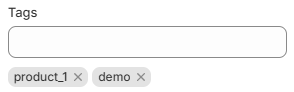
Variant Id
If you manage some variants for your products, you may want to also use a metaproperty to link an asset to your variants.
Info: Due to Shopify limitations, only one asset can be linked to a product variant.
Put the code of the metadata which contains the variant ID(s).
ID separator
An asset can be linked to many products. To do so, you must put the IDs of the products in your metaproperty separated by a specific separator.
In the field "ID separator", put the separator you will use in your metaproperty.
Alt text
The alternative text (ALT tag) is used to describe an image to people who cannot see it (robots, visually impaired people or people using a browser that does not display certain images), although it also contributes to image-based referencing.
You can configure here the Bynder metaproperty to use to enrich the Alt text for your assets on your Shopify store.
Image position
As you have many assets, you may want to follow a specific order. You can do it by filling a metaproperty in Bynder and by putting the code of this metaproperty in the field "Image position/order" of your mapping.
URL transformations*
The connector will send the assets to Shopify. But Shopify will store the assets on the server when on Bynder you can have many derivatives or presets.
In this field, you can add a preset code.
Delete non Bynder images
Sometimes, the Shopify store exists before the use of Bynder. If you are in this case, you probably have already put some assets to your products.
With this option you can choose what the connector do with already existing assets when it tries to add an asset to a product.
If you check "Yes", when an asset is linked to a product, the connector will delete the assets which are not from Bynder.
If you check "No", the previous assets remain linked to your product.
Force the images to all variants
If you manage some product variants, but you don't have specific assets, you can check this boolean.
By doing this, the asset of your product will be sent also to your variants.